How to Setup the CleverLogger Wireless Fridge Logger with Wired Internet Connection (Ethernet)
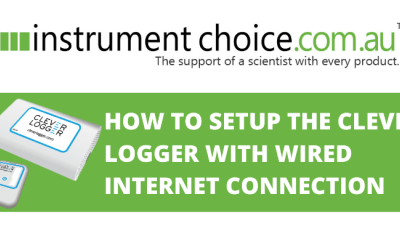
The CleverLogger is a popular, simple wireless fridge logger that is incredibly straightforward to set up, and with automatic alarms and reporting, enables you to “set and forget.” Sound too good to be true? In this video article, you can learn how to set up the CleverLogger system, including; how to add a gateway, how to connect the gateway to the Internet, and how to add a logger.
Figure 1 Watch an Instrument Choice Scientist demonstrate How to setup the CleverLogger wireless fridge logger with a wired Internet Connection here.
To begin, you will need the following:
- Ethernet cord
- Gateway power cord
- CleverLogger Gateway
- CleverLogger Wireless Fridge Logger
- A computer or laptop.
Adding a Gateway
- Using your computer or laptop, navigate to the CleverLogger online dashboard (Cloud.Cleverlogger.com). If you have an account enter your details to log in or follow the steps to set up a new account.
- Click on ‘Gateways’ in the top menu and then click the ‘Add a Gateway’ button. The next screen will have six dialogue boxes to fill out.
- Give the new gateway a name. Ideally, this should be something related to its location.
- Enter the ID and PIN for the new gateway. The ID and pin are on a sticker on the base of the gateway.
- Turn the offline alarms on or off. We recommend leaving them on. If you choose to turn them off, skip to step 8.
- Select an offline alarm delay. By setting a delay on the offline alarm, you will give the Internet connection a chance to rectify itself before sending you a notification.
- Create an alarm notification group. To do so, click ‘Add New Group.’ A new dialogue box will open. Select the users to add to the group, give the group a name and description then, press ‘Save’ to finish and return to the previous screen.
- When all selections are complete, click ‘Add Gateway’ to save choices and finish creating the gateway.
Connecting the Gateway to the Internet
- Connect the power supply to the gateway, then plug into mains power. The red power light will remain on for about 30 seconds as the unit is booting up. After 30 seconds, the LED begins flashing to indicate the gateway is in discovery mode.
- Plug one end of the ethernet cable into the gateway on the end of the device and the other end into an ethernet port.
- Return to your computer, open the CleverLogger dashboard, and click ‘Gateways.’
- Wait about a minute for the gateway to register. When it has registered, the last activity will change to ‘a minute ago.’ The gateway setup is complete.
Adding the Wireless Fridge Logger
- Loggers are powered off when you receive them, so; the first step is to turn them on. Press and hold the power button for 5 seconds until the ‘In Use’ LED comes on.
- The light will stay on for a few seconds while initialising and then go out. After initialising, the LED will flash once every 10 seconds to show that the logger is on.
- To add the device on the computer, select ‘Devices’ from the menu. After you first turn the wireless fridge logger on, it can take up to a couple of minutes for it to appear in the devices list.
- Once it appears, you can configure the logger. To do so, click on ‘Create Location.’
- Give the logger a name and description, e.g., Vaccine Fridge.
- Choose the Logging Interval - 5 minutes is the default. Note that, unlike other loggers, the logging interval does not affect the battery life of the logger. Unless you have a specific reason for changing it, it’s best to leave this as 5 minutes
- Choose the Temperature Alarm Range. If the logger detects temperatures outside this range, it will notify you.
- Choose Alarm Delays. By setting a delay on the alarm, it gives the fridge a chance to come back into range after quick temperature shifts. For example, opening the door or adding new stock. A typical value for this setting is 15 minutes. Alternatively, to turn alarms off by selecting ‘No Alarms’.
- Choose the Notification Group or select the persons you wish to notify for alarms from the list for this Logger. You can add a new group if required (follow step 7).
- Choose an Offline Notification Delay. A notification delay is how long CleverLogger will wait after the logger loses contact with the gateway. 10-15 minutes is an excellent value as this will give the connection a chance to re-establish before notifying you.
- Select the Notification Groups for Offline and Low Battery notifications. If needed, you can add a new group (follow step 7).
- On the final screen, review your settings and click ‘Create’ to save your new Location.
- The wireless fridge logger can now be placed into location and will begin logging at set frequencies.
Conclusion
The CleverLogger collects temperature data and wirelessly transmits records online so you can view them at any time, anywhere. Following the simple steps listed above provides every step you need to get started.
Additional Links
- View the CleverLogger Gateway or the CleverLogger Starter kit - complete with a gateway and a sensor.
- Browse the full range of CleverLogger wireless fridge sensors here.
- Watch ‘How to Setup the CleverLogger with Wired Internet Connection’ again
- Want to see another CleverLogger video? Check out ‘How to Change the Battery in a CleverLogger.’
Also interesting
The IC-Agribun is a smart solution for measuring and logging data for soil temperature and moisture. The meter is entirely wireless with an uncomplicated setup process you can do on a PC or mobile phone. Get soil moisture and temperature data sent straight to your phone or PC with the Agribun.

The 0563-0104 Waterproof Folding Thermometer is suited to measuring food temperatures with precision at any stage in production, storage, and processing. The device's key feature is the robust fold-out probe, which is suitable for immersion or insertion into semi-solid objects.

