How to Setup with Monochrome Display

'
Figure 1 Watch an Instrument Choice scientist demonstrate how to set up the IC-XC0432 Digital Weather Station here.
How to Setup the IC-XC0432 Digital Weather Station with Monochrome Display
Battery Installation and Connection
- Install three AA batteries into the outdoor sensor.
- Unscrew the battery door on the base of the sensor unit
- Insert the batteries according to the polarity indicated; and
- Replace the door and screw into place tightly, ensuring the O-ring remains seated.
- Install the 3 x AA batteries into the indoor console.
- Slide off the battery cover
- Insert the batteries observing the polarity; and
- Replace the battery door.
- Wait as the display of the indoor console starts to search for and connect to the wireless 5-in-1 sensor unit automatically.
- Once the connection is complete, the antenna icon and recorded data for outdoor temperature, humidity, wind speed, wind direction, and rainfall will appear on the indoor console’s LCD.
Time Settings
- From the indoor console’s LCD, enter into the TIME SETTINGS mode by pressing and holding the CLOCK button on the back of the unit for 2 seconds. "12 or 24Hr" will begin to flash on the LCD.
- To adjust between 12 and 24-time display, use the UP and DOWN selection buttons on the back of the indoor console to adjust, then press the CLOCK button again to proceed to the next setting.
- Repeat the same steps (UP and DOWN arrows to change parameters and CLOCK to accept/move to the next setting to adjust the:
- When at the end of the selection list press CLOCK again or press no keys for 60-seconds to save and return to the main screen.
Alarm Clock and Ice-Alert Function
View Alarms and Activate/Deactivate Alarms
- Press the ALARM button on the back of the indoor console to show the ALARM TIME.
- Press the ALARM button a second time to activate the alarm.
- Press the ALARM a third time to activate the ICE ALERT function.
- To disable the alarm, press ALARM until the alarm icon disappears.
Set Alarms
- Press and hold ALARM on the back of the indoor console for at least 2 seconds to enter the alarm setting mode.
- The HOUR will begin to flash. Press the UP and DOWN selection arrows on the back of the indoor console to adjust the hour.
- Press the ALARM button again to confirm your setting.
- The MINUTE will begin to flash. Press the UP and DOWN selection arrows on the back to adjust the minute setting.
- Press the ALARM button again to confirm the ALARM TIME setting and return to the main screen.
Barometric Pressure Setup
Select the Pressure Display Mode and adjust relative pressure
- To select the PRESSURE DISPLAY mode press and hold the BARO button for two seconds to toggle between:
- ABSOLUTE - the absolute atmospheric pressure of your location; or
- RELATIVE - the relative atmospheric pressure based on the sea level.
- If you have selected RELATIVE atmospheric pressure to be displayed, you can proceed to set the value. After you choose to display the RELATIVE pressure, the atmospheric pressure value will begin to flash.
- Then press the UP and DOWN arrows on the back of the console to adjust the value.
- Press the BARO button again to confirm and exit the barometric pressure setting mode.
Select the Pressure Unit
- Move between the displayed units of barometric pressure by pressing and releasing the BARO button. Select between inHg, mmHg, or hPa.
Rainfall Information Setup
View Rainfall Rate
- Press and release the RAINFALL button to move through the view of the rainfall rate for the past:
- Hour
- Day
- Week; or
- Month.
Select Rainfall Measurement Unit
- Press and hold the RAINFALL button for at least two seconds to enter into the UNIT SETTING mode.
- Use the UP and DOWN selection arrows on the back of the indoor console to toggle between millimetres and inches.
- Then press RAINFALL again to confirm your setting, and then exit.
Windspeed and Direction Settings
Select Wind Display Mode
- Press the WIND button to toggle between:
- AVERAGE - This will display the average of all wind speed measurements recorded in the past 30-seconds; and
- GUST - The gust wind speed displays the highest wind speed recorded from the last reading.
Select Wind Speed Unit
- Press and hold the WIND button for two seconds to enter into the UNIT SETTING mode.
- Use the up and down arrows on the back to change between mph, m/s, km/h and knots.
- When your required unit is on the screen, press WIND again to confirm your setting and then exit.
View Calculated Parameters
- Press the INDEX key to move between wind chill, heat index and dewpoint display on the bottom right-hand side of the LCD.
View Data History Settings
- The display unit automatically records and shows data of the past 24 hours, on the hour. To check the recorded history data from the past 24 hours, press the HISTORY button. The indoor console will display the past indoor and outdoor temperature, indoor and outdoor humidity, air pressure, wind chill, wind speed, rainfall and the captured time and date.
- Every press of the HISTORY key moves the time and data back in hourly increments.
View Minimum and Maximum Records
- Press the MAX/MIN button to check the maximum/minimum records.
- Each press of the MAX/MIN button will scroll through:
- Outdoor maximum temperature
- Outdoor minimum temperature
- Outdoor maximum humidity
- Outdoor minimum humidity
- Indoor maximum temperature
- Indoor minimum temperature
- Indoor maximum humidity
- Indoor minimum humidity
- Maximum wind chill
- Minimum wind chill
- Maximum heat index
- Minimum heat index
- Maximum indoor dewpoint
- Minimum indoor dewpoint
- Maximum pressure
- Minimum pressure
- Maximum average wind speed
- Maximum gust; and
- Maximum rainfall.
- You can clear these records by pressing the MAX/MIN for at least 2 seconds.
Alert Setup
HI/LO alerts are designed to inform you of certain weather conditions. When a measured parameter exceeds any preset thresholds, an alarm will activate, and the LED will start flashing amber. Table 1 (below) displays the areas and types of alerts you can set on the IC-XC0432 digital weather station.
| Area | Type of Alert |
| Indoor Temperature | HI and LO alert |
| Indoor Humidity | HI and LO alert |
| Outdoor Temperature | HI and LO alert |
| Outdoor Humidity | HI and LO alert |
| Rainfall | HI alert* |
| Windspeed | HI alert |
| *Daily rainfall since midnight | |
Table 1 Areas and types of alerts available on the IC-XC0432 Digital Weather Station
Adjust HI/LO Alert Levels
- To set the HI/LO alert press the ALERT button until the desired AREA is selected.
- Use the UP and DOWN selectors on the back of the indoor console to adjust the setting.
- Then press ALERT a final time to confirm your setting.
Switch Alerts On and Off
- To enable or disable HI/LO alerts press the ALERT button until the desired AREA is selected.
- Press the ALARM key to turn the ALERT on or off. When ALERTS are on, a small icon will appear next to the parameter.
- Press ALERT to continue onto the next setting.
Conclusion
The IC-XC0432 is a feature-rich weather station that captures accurate local weather information, generates forecasts, allows you to set alerts and alarms, as well as view historical data at the touch of a button.
The setup of IC-XC0432 is straightforward if you follow the steps provided in this video.
Want more assistance setting up your IC-XC0432 Digital Weather Station or more information on this device? Then please review the links below or contact us!
Additional links
- Review the Digital Weather Station with Monochrome Display - IC-XC0432
- The impressive features and functions of the IC-XC0432 Digital Weather Station landed it a spot in our top-rated wireless weather stations review for homeowners. Check out the product review here.
- Watch "How to Setup the IC-XC0432 Digital Weather Station with Monochrome Display" again.
- Want to know what comes in the box? Watch an Instrument Choice scientist "Unboxing the IC-XC0432 Digital Weather Station with Monochrome Display."
- Review the complete range of digital weather stations available at Instrument Choice.
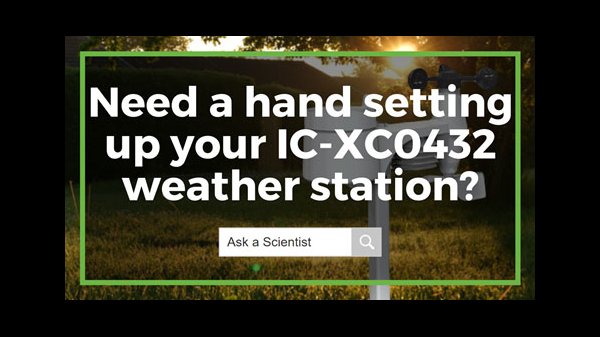
Also interesting
The Instrument Choice Team of Scientists regularly reviews new and popular products, so when searching for the perfect scientific instrument for your application, you can make more informed decisions.
In this edition, we review the ever-popular Elitech Data Logger RC 4HC. The impressive features of this data logger make it a popular choice for both laboratory refrigeration and cold chain monitoring applications.

The Instrument Choice Team of scientists regularly reviews new and popular products, so when searching for the perfect scientific instrument for your application, you can make more informed decisions.
This review examines the Trifield EMF meter model IC-TF2, an all-in-one EMF meter that's jam-packed with features yet simple enough for almost any EMF investigation.

