How to Setup the IC-XC0430 Digital Rain Gauge with Temperature

Figure 1 Watch an Instrument ChoiceScientistset up the IC-XC0430 Digital Self-Emptying Rain Gauge here.
How to Setup the IC-XC0430 Digital Self-Emptying Rain Gauge with Temperature
Battery Installation and Sensor Connection
- Install outdoor rain sensor batteries
- Use a small screwdriver to open the battery compartment on the base of the rain gauge unit.
- Install four AA batteries, observing the polarity.
- Replace the battery compartment lid and screw into place.
- Install two AA batteries into the indoor console
- Slide off the battery compartment cover; and
- Install two AA batteries, observing the polarity.
- Wirelessly connecting the indoor console with the outdoor rain gauge
- The LCD on the indoor console will light up, indicating that the unit will automatically search for the outdoor rain gauge, then connect and start transmitting data the sensors to the console.
- When the rain measurement (0.0) appears on the screen, the connection has been successful.
Time Settings
- To enter time setting mode, press and hold the CLOCK button on the back of the unit for at least 2 seconds and "12 or 24 Hr" begins to flash on the LCD.
- Use the UP and DOWN selection buttons to move between the options, then press the CLOCK button again to proceed to the next setting.
- Repeat the same (using the selection arrows to adjust and the CLOCK button to confirm) to set the following:
- Hour
- Minute
- Year
- Month/Year Or Year/Month View
- Month
- Date,
- Hour Offset; and
- Language
- When you reach the end of the list, press CLOCK again or press no keys at all for at least 60-seconds; this action will save your settings and return you to the main screen.
Alarm Setup
View Alarms and Activate/Deactivate Alarms
- Press and release the ALARM BUTTON on the back of the indoor console to show the ALARM TIME
- Press the ALARM BUTTON a second time to activate the alarm
- Press again to activate alarm with ice-alert function; and
- To disable the alarm, press the ALARM BUTTON until the ALARM ICON disappears.
Set Alarms
- To set the alarm time press and hold the same ALARM BUTTON down for at least 2 seconds to enter the alarm setting mode
- HOUR will begin flashing on the LCD. Use the UP and DOWN selection buttons to adjust the HOUR
- Press the ALARM button to proceed to set the MINUTE
- Press the UP and DOWN selection buttons to adjust the MINUTE; and
- Press ALARM to confirm and exit the alarm set up.
Rainfall
View Rainfall information
- To select the rainfall display mode press the RAIN BUTTON on the front of the unit to toggle between:
- RATE - Means the current rainfall rate measured in the past hour
- HOUR - Indicates the total rainfall measured since the beginning of the hour
- DAY - Indicates the total rainfall collected from midnight
- WEEK – Shows the total rainfall measured during the current week
- MONTH – Displays the total rainfall captured during the current calendar month; and
- YEAR – Means the total rainfall collected during the current calendar year.
Rainfall Since Function
- Press the SINCE button on the front of the unit to display the total rainfall record. The rainfall data and the year will display
- To clear the current commentary date and reset, press and hold the SINCE button; and
- The total rainfall will now be equal to the current day, and the unit will recommence collecting the rainfall data.
Select Rainfall Measurement Unit
- Switch the display of rainfall from millimetres to inches (or vice-versa) using the toggle switch located on the back of the display.
View Minimum and Maximum Records
- Press the MEM (memory) key to run through the minimum and maximum records. Rainfall records correspond to the following parameters:
- Outdoor temperature maximum
- Outdoor temperature minimum
- Indoor temperature maximum
- Indoor temperature minimum
- Indoor humidity maximum
- Indoor humidity minimum; and
- Hour/Day/Week/Mon/Year rainfall maximum.
- To clear individual records, go to the display of the record you wish to remove, then press and hold MEM button for at least 2 seconds.
Alert Setup
HI/LO alerts inform you if certain weather conditions occur. Once activated, an audible alarm will activate, and the LED start to flash red. (See table 1 below for the range of alerts available with the IC-XC0430 self-emptying rain gauge.)
| Area | Type of Alert |
| Indoor Temperature | HI and LO alert |
| Outdoor Temperature | HI and LO alert |
| Indoor Humidity | HI and LO alert |
| Hourly Rainfall | HI alert |
| Daily Rainfall | HI alert (Since midnight) |
Table 1 Available areas and alerts for the IC-XC0430 self-emptying rain gauge
Adjust HI/LO Alert Levels
- Press the ALERT button until your desired AREA is selected and flashing on the screen
- Use the UP and DOWN buttons to adjust the setting; and
- Once you have set the desired threshold, press ALERT again to confirm and continue to the next parameter.
Switch Alerts On and Off
- Press the ALERT button until the desired AREA is selected
- Press the ALARM button to turn the alert function on or off; and
- Press ALERT again to continue to the next setting.
Conclusion
The IC-XC0430 self-emptying rain gauge is straightforward to use. The indoor console provides a wealth of information - including historical data – and permits you to set alerts at the press of a button.
The setup of IC-XC0430 is straightforward if you follow the steps provided in this video.
Want more information or need a hand setting up your self-emptying rain gauge? See links below or contact us!
Additional links
- View the IC-XC0430 Self-Emptying Digital Rain Gauge with Temperature here.
- Browse the full range of self-emptying rain gauges here.
- Watch "How to Setup the IC-XC0430 Digital Rain Gauge with Temperature" again.
- Want to know what comes in the box? Watch an Instrument Choice Scientist "Unboxing the IC-XC0430 Digital Rain Gauge with Temperature"
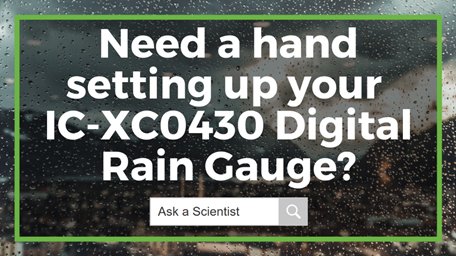
Also interesting
Feature-rich and boasting a modern design that will fit seamlessly into any home, the IC-XC0416 personal weather station is sure to delight! This personal weather station features an outdoor temperature and humidity sensor that transmits measurements to a brightly coloured indoor console.
An impressive feature of this station is how easy it is to get it started. Learn how to do it for yourself by clicking here.

The Instrument Choice Team of Scientists regularly reviews new and popular products, so when searching for the perfect scientific instrument for your application, you can make more informed decisions.
In this edition, we review the Hobo MX2202 Pendant Mx Temperature/Light Data Logger giving an overview of the key features and specifications. We like the MX2202 because this market-leading data logger offers a range of user-friendly features that streamline the monitoring of temperature and light in almost any salt or freshwater body.

